Calm down friend. We are about to solve the MySQL Error problem together
Usually when you install XAMPP for the first time or so, you are told that you server is not secured give a password to your server user.
Then you switch to the Users tab and and gave the “root” user a password. (E.g. you gave a password of ‘pa$$word’.
However, after that – you this error when you refreshed the page
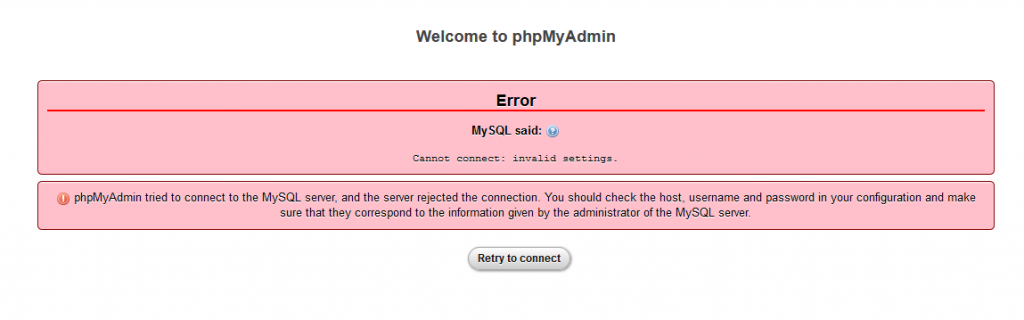
You need to access the “config.inc.php” file at C:\xampp\phpMyAdmin and jump to step 4 to continue or follow the process below;
LET’S SOLVE THIS
Step 1 – Open XAMPP Control Panel
Step 2 – Click on the ‘Config’ button of the XAMPP Control panel
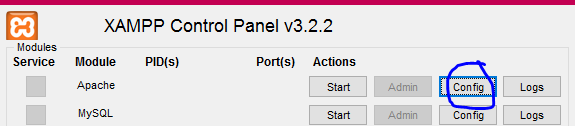
Step 3 – On the dropdown, Select “phpMyAdmin (congig.inc.php)”
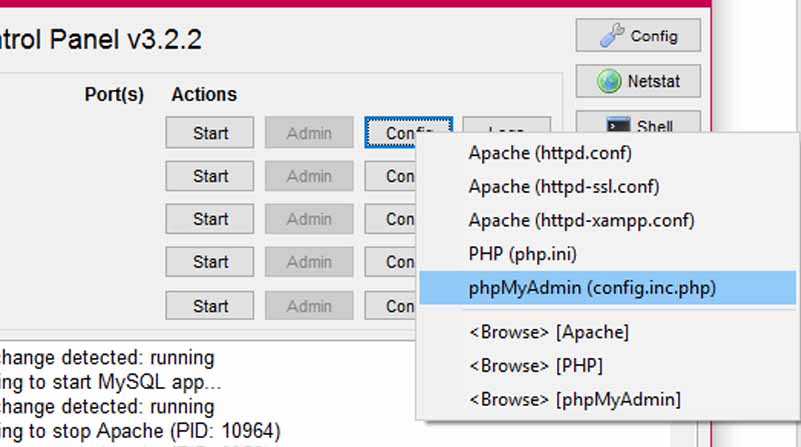
Step 4 – The notepad file opens “place your password you gave at the password section”
See image below. Mine was ‘pa$$word’
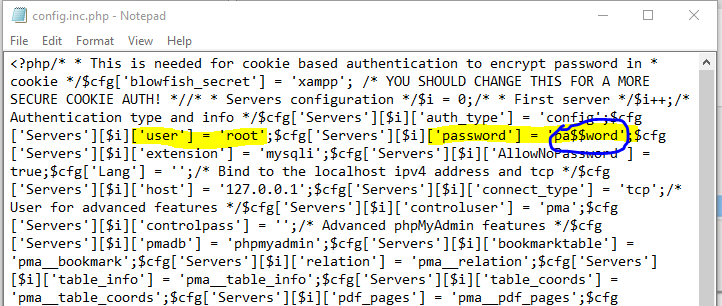
Step 5 – Save and refresh your MySQL server again.
See also, How to Create shared Folder and Redirection Server 2012
Vinay
Related posts
2 Comments
Leave a Reply Cancel reply
This site uses Akismet to reduce spam. Learn how your comment data is processed.
Subscribe for newsletter
* You will receive the latest news and updates on your favorite topics!
How to Downgrade Flutter Version – FIXED
Learn how to downgrade your flutter version to a lower version, in this article we will reduce the flutter version…
Generate Resources for Android Playstore & iOS Apple Store Flutter
In this post, we’ll generate resources for the flutter app we created in the previous post. we’ll be learning how…
Build a Quiz App using Flutter for Android and iOS
In this post we’ll be working with Flutter, a fast-rising Developer tool built by Google to develop an Android App,…
Setup Flutter on Kali, Ubuntu, and any other Linux Distro
In this post, we’ll be learning how to set up your Flutter on Linux for development. Flutter is a fast-rising…
FIXED xcodebuild: Failed to load code for plug-in – Repeatedly Being Asked to Install Command Line Tools
Hey there, updating your MacOS Montery Xcode can be a pin in the a$$ especially when you got Xcode working…
How to Downgrade Flutter Version – FIXED
Learn how to downgrade your flutter version to a lower version, in this article we will reduce the flutter version…
Build a Quiz App using Flutter for Android and iOS
In this post we’ll be working with Flutter, a fast-rising Developer tool built by Google to develop an Android App,…
Setup Flutter on Kali, Ubuntu, and any other Linux Distro
In this post, we’ll be learning how to set up your Flutter on Linux for development. Flutter is a fast-rising…
Subscribe
* You will receive the latest news and updates on your favorite celebrities!




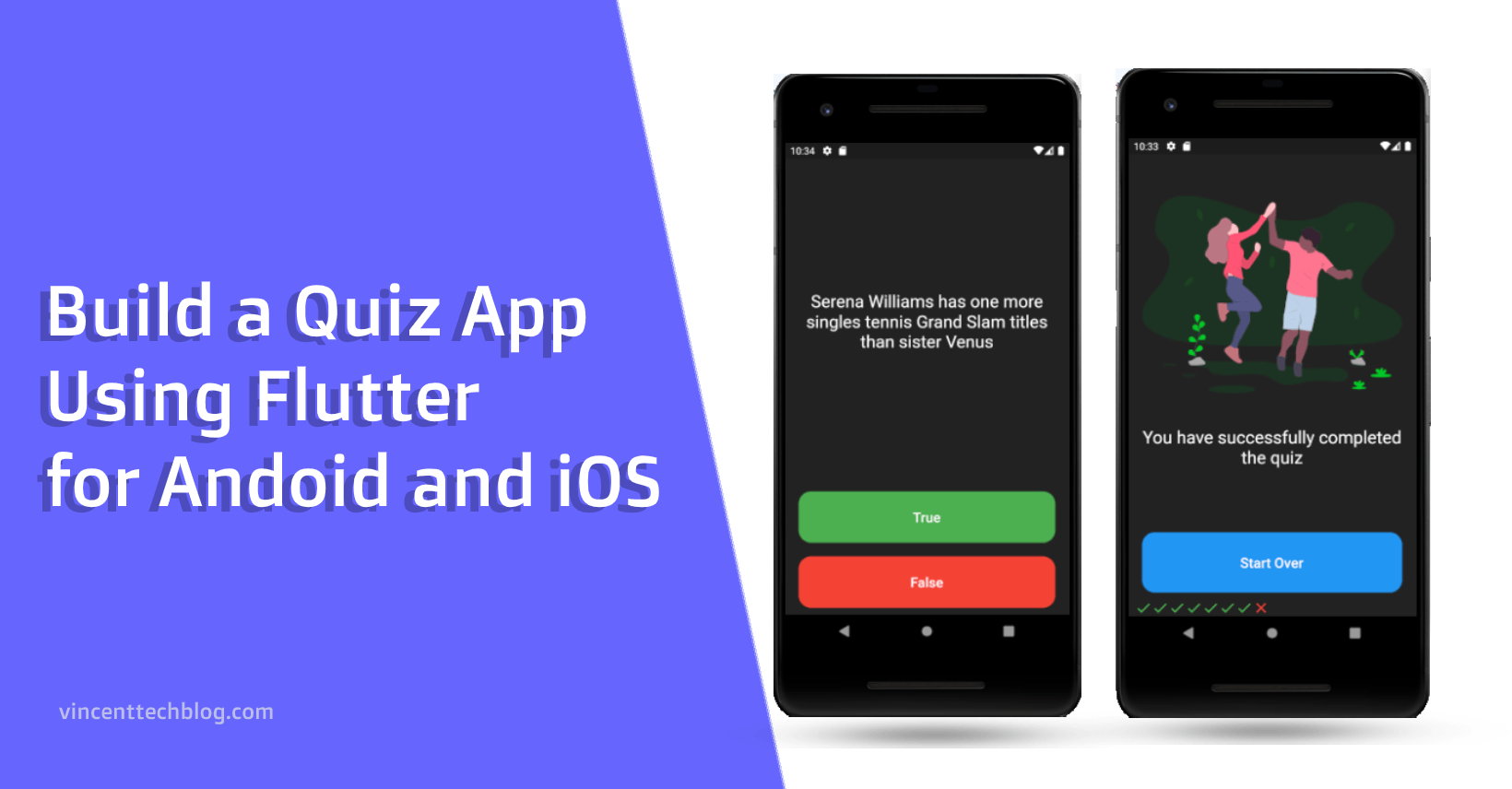
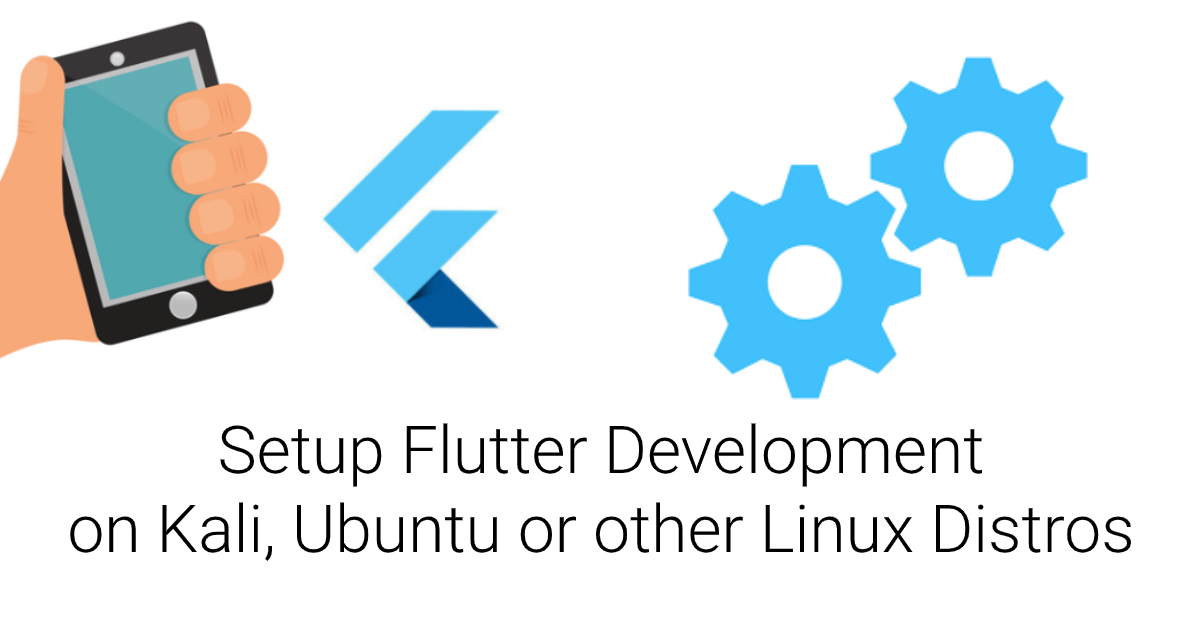

Sir, i had standalone mysql , sqlite installed in my pc.i uninstalled everything..i font remember the password i gave when i used to work with them.. Im new to xampp. What kind of password im supposed to change? I mean from where i will get the password?
Thanks it’s Really working fine.