Most at times, it becomes tiring when you always have to click the start menu, task bar or double click on your most used application on the PC. Today, I will show you how you can add those application to the Right Click Menu of your desktop.
Using this trick, you can actually add any application to the right click menu on windows. It is a simple process, though we’ll be using the Registry, following the steps below shows you accordingly, how to go about it.
Step 1 – Open regedit (Registry Editor) , use Windows Key + R to pop up the run-line utility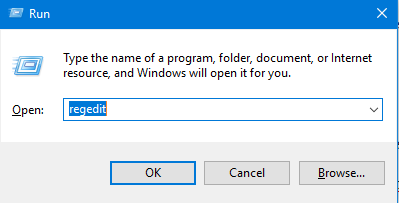
Step 2 – Scroll down to create the following registry Key:
[HKEY_CLASSES_ROOT\Directory\Background\Shell]
Step 3 – In the left side pane, right-click on the shell key and create a new key called Calculator, furthermore, In the left side pane, right-click on the Calculator key and create a new key called command
Step 4 – Under the command key, in the right pane, double click on the (Default) string key and change it’s data to C:\Windows\System32\calc.exe (This adds the Calculator App on windows)
Now when you right-click on your desktop, a new menu item called Calculator has been added to the context menu
![]()

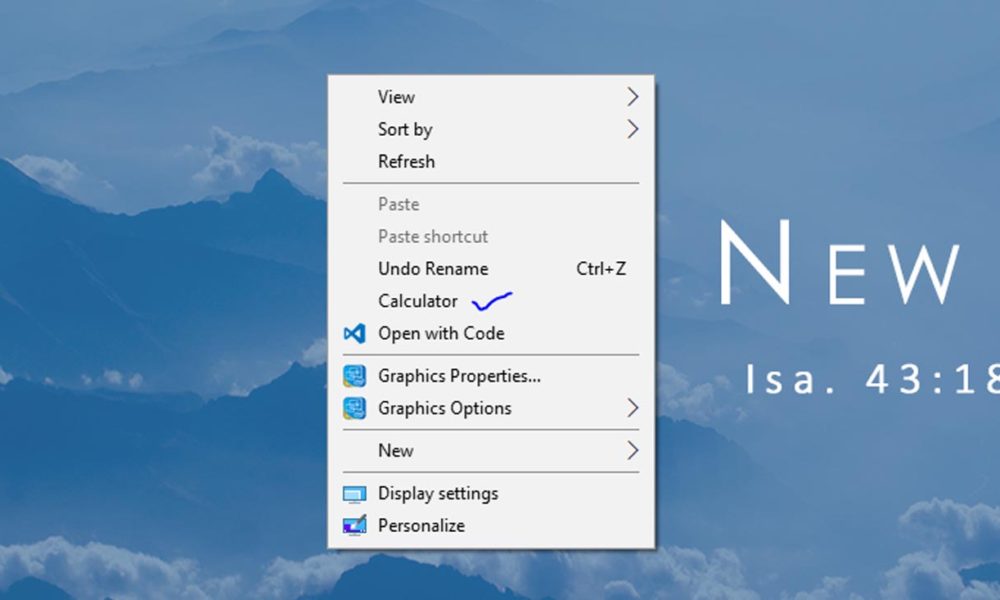
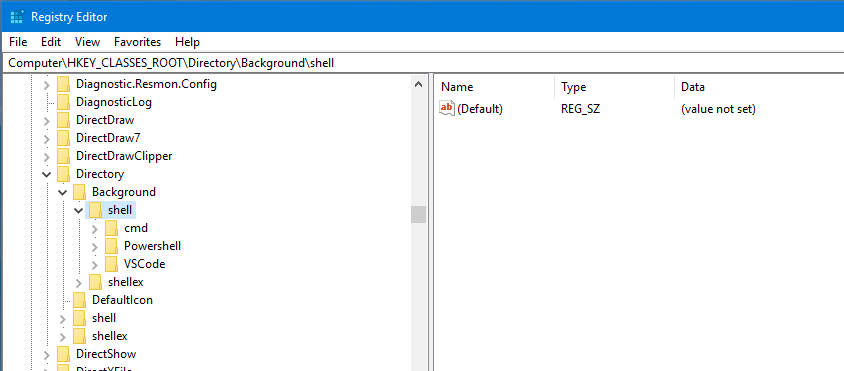
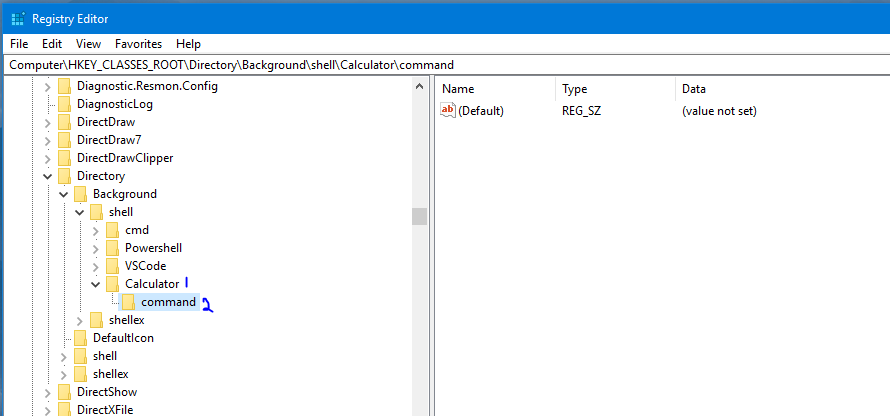
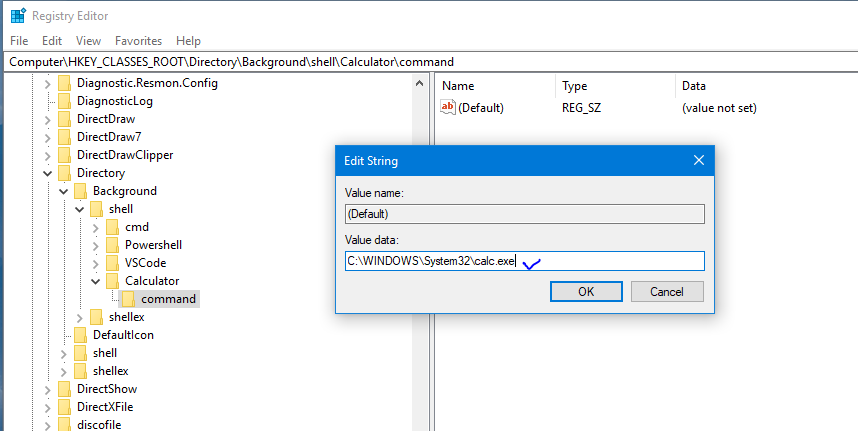
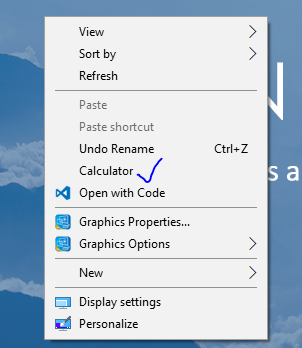
Leave a Reply