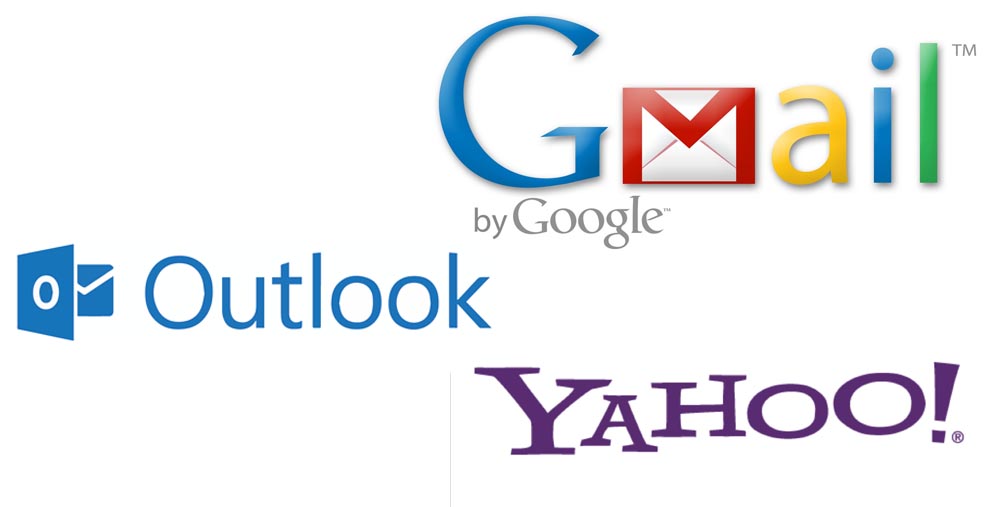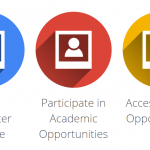Presenting yourself in a better way is key to email messaging systems. If you are new to using email systems. Then Email Signature is an important factor which will help you to introduce you to your email recipients with less effort.
According to Techopedia, an email signature is a block of text appended to the end of an email message which often contains the sender’s name and contact information. An email signature often contains a name, business contact information, email address a website URL, etc.
Now, how do we setup email Signatures?
To setup email signature for Gmail
Step 1 – Login to your gmail Account
Step 2 – On the top-right, locate the Settings Icon, and select Settings, in the drop down
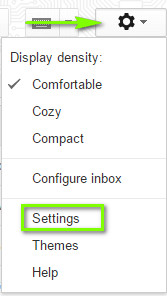
Step 3 – On this page, scroll down to the Signature section, and fill in your signature as shown below
Step 4 – Scroll down further, and click Save.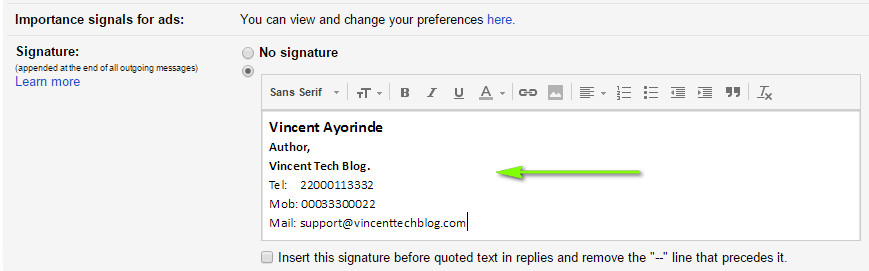
To setup email signature for Outlook
Step 1 – Login to your gmail Account
Step 2 – On the top-right, locate the Settings Icon, and select Options, in the drop down
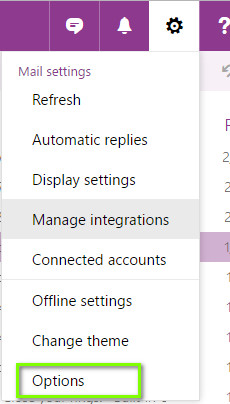
Step 3 – On the Options page, scroll down to the Mail -> Layout -> Email Signature section, and fill in your signature as shown below


Step 4 – Enter your signature and click, Save.
To setup email signature for Yahoo
Step 1 – Login to your gmail Account
Step 2 – On the top-right, locate the Settings Icon, and select Settings, in the drop down
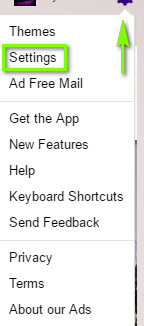
Step 3 – On the Setting pop-up page, click Writing Email section, and further clicks Accounts link shown below
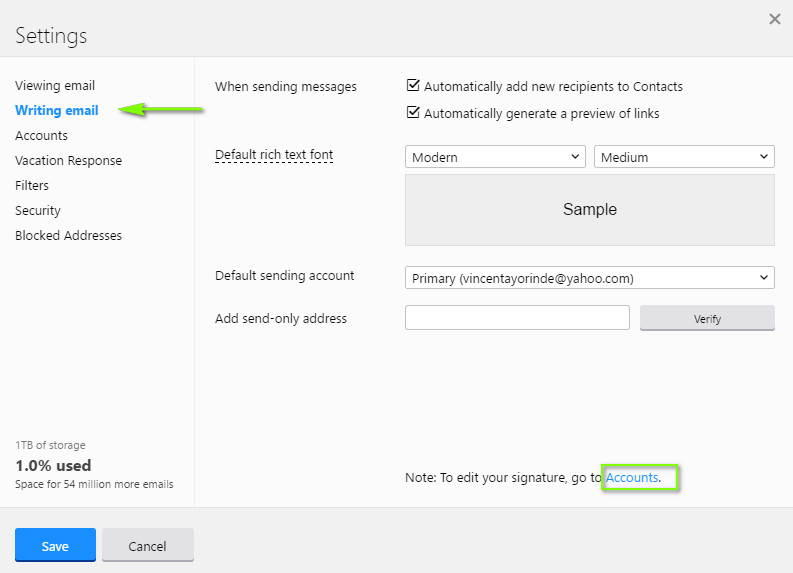
Step 4 – In the Signature section, select Append a signature to the emails you send. Write your signature and click Save.

I believe this helped you.