This write up shows you an easy way to get started and moving with Google cloud.
I will be showing you how to deploy a serverless react application to your docker container image from local to your google cloud repository.
So we have a react application you can get a copy here on Github.
Link to Github Project (Source code)
Watch Youtube video here (LINK)
Step 1: Setup the Configuration files
Create a Dockerfile file inside the root folder of your project and paste the following code
FROM node:16.15.1 as build
WORKDIR /lit-clothing
COPY package*.json .
RUN npm install
COPY . .
RUN npm run build
FROM nginx:1.19
COPY ./nginx/nginx.conf /etc/nginx/nginx.conf
COPY --from=build /lit-clothing/build /usr/share/nginx/htmlEnsure to rename lit-clothing with your project name.
The Dockerfile above will set the configuration of our docker container image, install respective dependencies and set our nginx config.
Now, lets create file folder, with a file in it called nginx called ngnix/ngnix.conf
worker_processes 1;
events {
worker_connections 1024;
}
http {
server {
listen 80;
server_name localhost;
root /usr/share/nginx/html;
index index.html index.htm;
include /etc/nginx/mime.types;
gzip on;
gzip_min_length 1000;
gzip_proxied expired no-cache no-store private auth;
gzip_types text/plain text/css application/json application/javascript application/x-javascript text/xml application/xml application/xml+rss text/javascript;
location / {
try_files $uri $uri/ /index.html;
}
}
}The ngnix.conf file will set our ngnix configiration in the container
Now, run npm run build to create the build, this will create the build folder for us.
Step 2: Login using GC SDK
Login to your google cloud by typing;
gcloud auth loginThis will redirect you to google and ask you to sign in to Google, then return you to your command line.
moving on, you will see a message saying you, your current project is [xxxxxx-xxxxx] (project-id)
Run the command below to set your project ID
gcloud config set project {project-id}Lets build our docker locally and ensure it works!
For Intel
docker build -t lit-clothing .For M1
docker buildx build --platform linux/amd64 -t lit-clothing .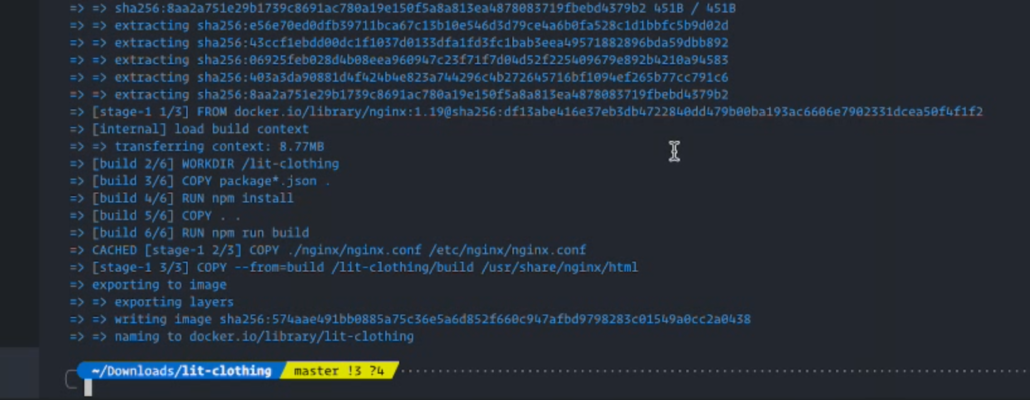
Next, run docker images to see your image and run it to test it works
docker run -p 3001:80 lit-clothingGo to your browser and type localhost:3001 to see your project running.
Step 3: Deploy image
Lets tag our image
docker tag lit-clothing gcr.io/{project-id}/lit-clothingIts time to push to google repository
docker push gcr.io/{project-id}/lit-clothingNow go to cloud.google.com and search “container registry” to see your container image
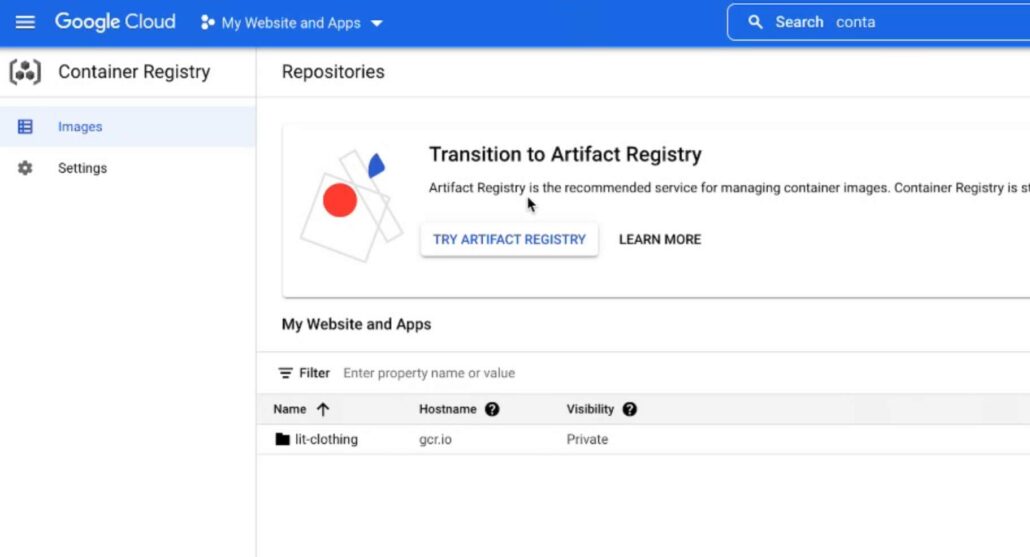
Now, search Cloud run and Create a service and select the gcr image we uploaded
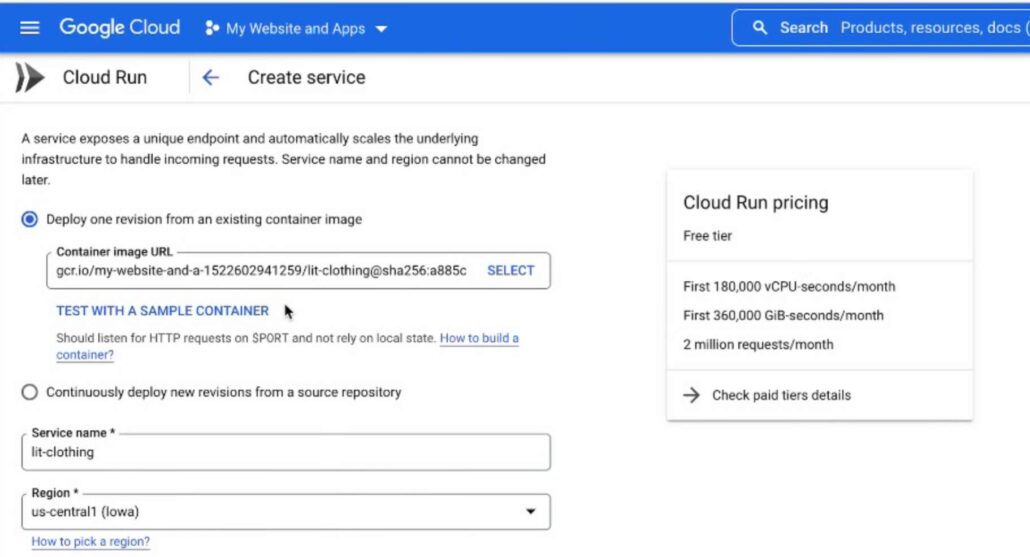
Now, allow unathenticated invocation to make the project visible to the public
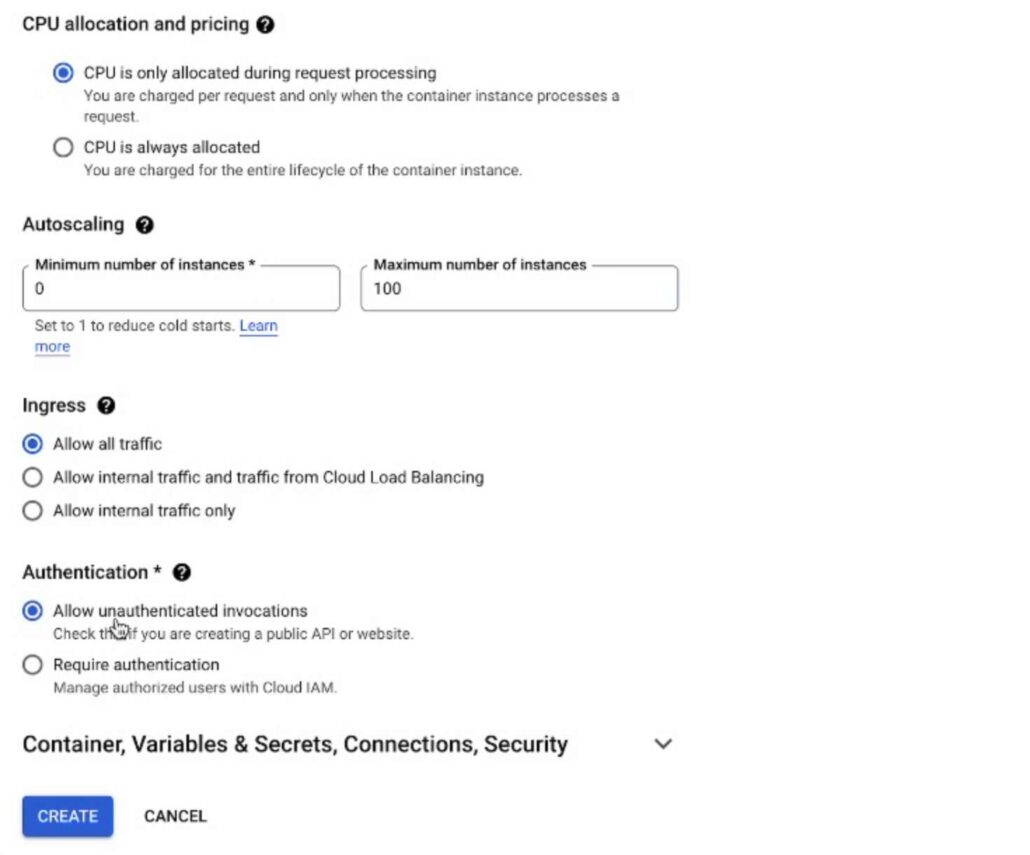
set the port number to 80, from the Container, Variables & Secrets, Connections, Security Tab
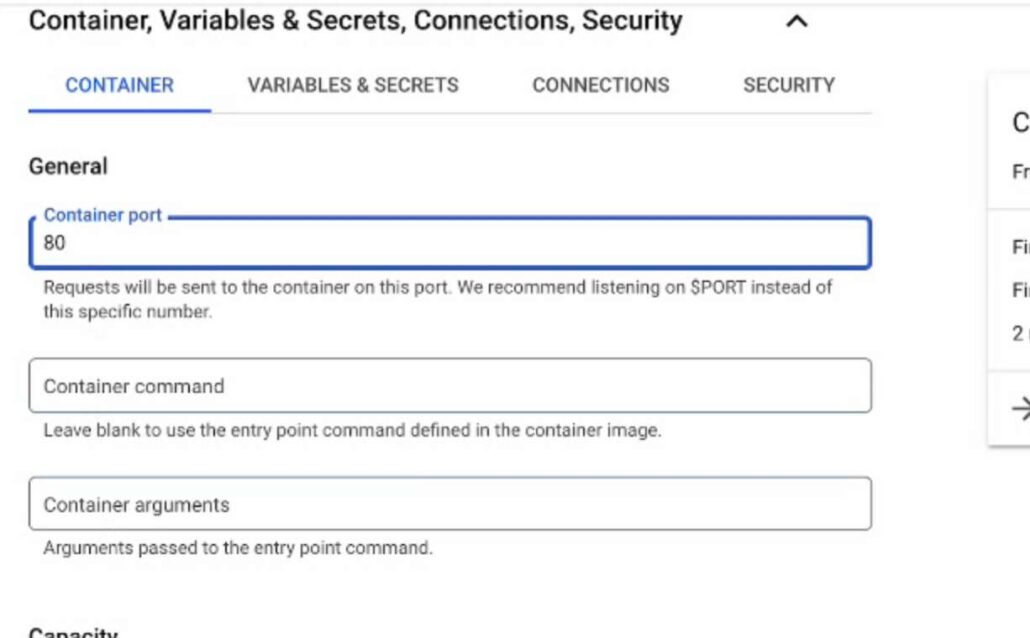
Now click on Create and we are done. click the URL to see your live app
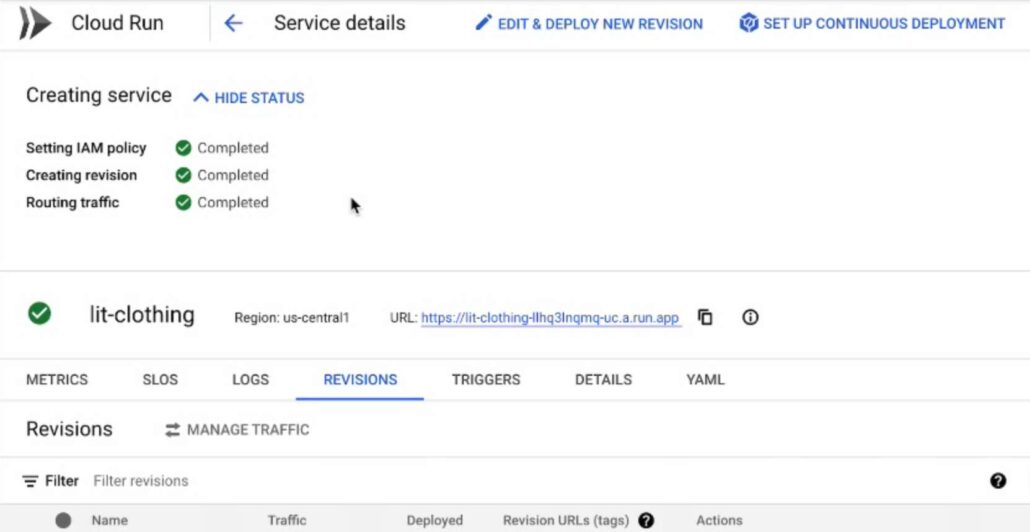
Watch Youtube video
![]()

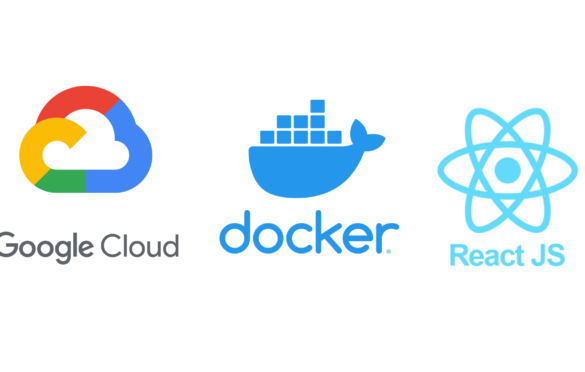
Leave a Reply