Adding a new user account to your windows PC is alot more easier with the new windows 10 User interface.
Is it Safe to create another User Account?
Yes! it is absolutely safe because you will be able to give less privilege to the other user at any point in time.
Step 1 – Open Control panel, select User Accounts
Step 2 – Select Manage another account, and Select add a new user in PC Settings
Step 3 – Under the Other people section, select add someone else to this PC
Step 4 – (Note: if you are connected to the Internet, the OS will redirect you to create a Microsoft account) So please disconnect from the internet. Then select add someone else to this PC again.
Step 5 – Fill the form to for the new user (i.e., name, password and password hint)
Step 6 – After the account is created, you can select change account type to set the account as an administrator or leave it as a standard user
Now you are done.
NOTE: Administrator account will have the same privilege as yours over the PC whiles Standard users are limited and cannot make system settings changes like installing removing a program
![]()


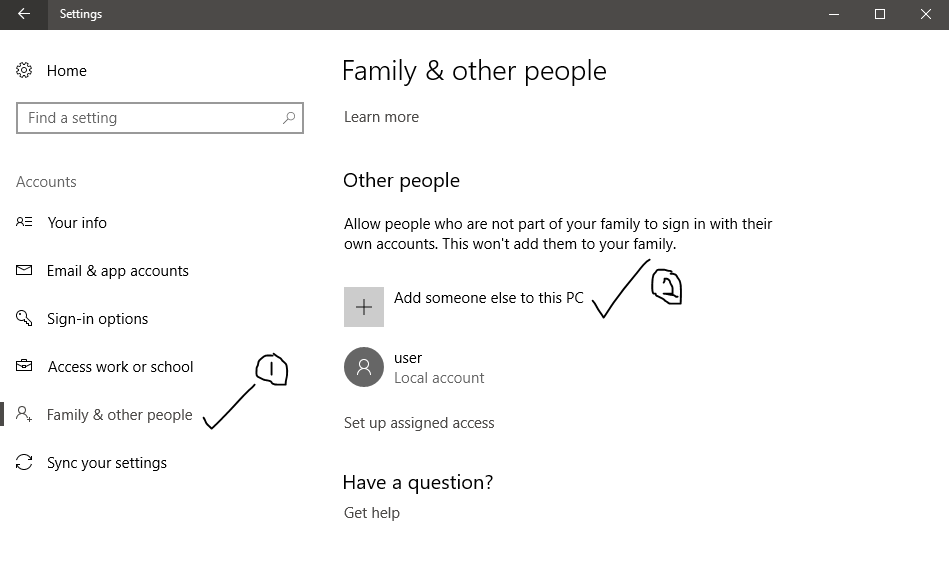
Leave a Reply