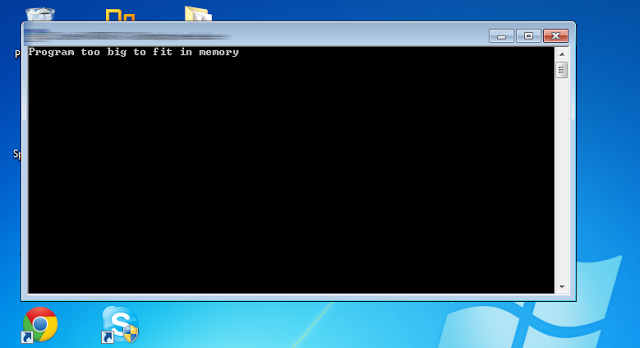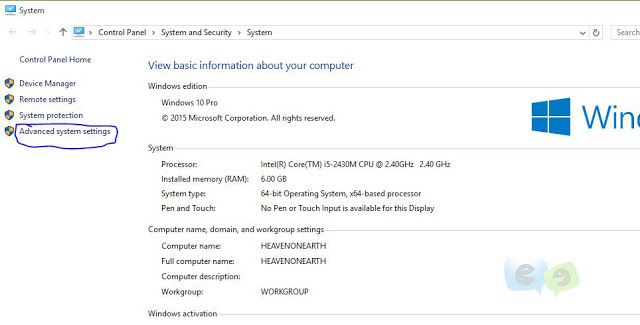You might be experiencing a problem whiles installing a program with the message “program is to big to fit memory” shown in the command prompt interface just like the featured image on top, or the message might appear in flash within a second and vanishes when you try reading
SOLUTION 1
The program you are installing is a 64bit (x64) processing application program whiles your computer system hardware is a 32bit (x86) processing system.
Therefore, you need to get the 32bit version of the application program for it to work.
SOLUTION 2 (USE ONLY IF SOLUTION 1 IS NOT THE CAUSE OF THE PROBLEM)
Step 1 – Go to System Properties – > Click “Advanced system settings”
Step 2 – The below dialog-box opens – Click “Settings”
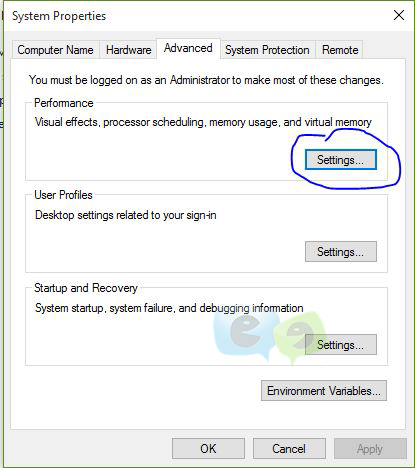
Step3 – Switch to “Advanced”
Step 4 – Click – “Change”
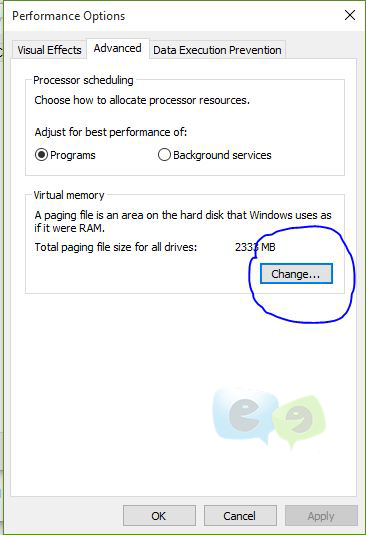
Step 5 – Click the check-box “Automatically manage paging file size for all drives” to uncheck
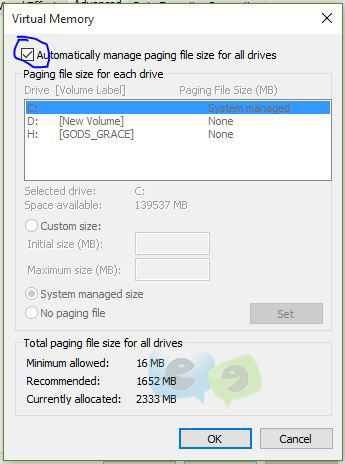
Step 6 – Select your “System managed” drive and click the custom size radio button
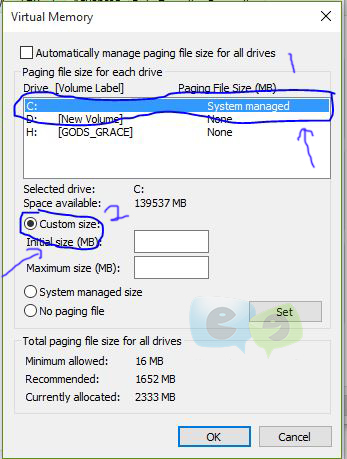
Step 7 – Specify the initial size (MB) to 5000 and the Maximum size (MB) to 6000
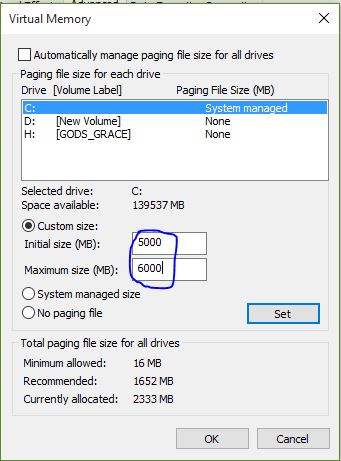
Step 8 – Your Virtual Memory dialog-box should appear this way below, after clicking “set”
Step 9 – Click “OK” and restart
This should solve the problem.
If it helped please comment and share!
Thanks