Configuring Disk Quota (windows Server 2012 R2)
Welcome to this step by step tutorial, you will be learning about How to Configure Disk Quota using File Server Resource Manager (FSRM) on Windows Server 2012 R2.
File Server Resource Manager is a pack of tools for Windows Server® 2008 or above that allows administrators to control and manage the quantity and type of data files that is stored on their network or servers.
Disk Quota is a tool part of the FSRM Pack of tools. It helps to Manage the capacity of a storage device on the server or network.
The Step by step process below shows how to Install Configure Disk Quota
Prerequisite: Ensure you have a Domain Network configured and at least one client computer for testing after configuration. Also, ensure FSRM is Installed and Configure File Share or DFS for central file storage to ensure Disk Quota works effectively.
Task Performed: DC1 (Domain Controller installed with Server 2012 R2) and a Client Computer (Installed with Windows 10)
Configure Disk Quota on DC1
Step 1
Go to Server Manager
Step 2
On the Server Manager Console. Select “Tools” on the right top corner and choose “File Server Resource Manager”
Step 3
On the File Server Resource Manager console, select “Quota Management -> Quotas”, Then Right-Click on “Quotas”. Select “Create Quota”
Step 4
Browser for Quota Path
Step 5
Select “Define Custom Quota Properties” and choose “custom Properties”
Step 6
Under the “Space Limit” Section, specify your preferred limit and choose “Ok”
Step 7
Select “Create”
Step 8
Save as a template with your preferred name. Our is “Graphic files template” and choose ‘OK’
We are done.
Next is to test the Quota selected by Storing Files with the greater limit capacity you have specified on the path and see our quota in operation.
See also, How to configure DFS Namespace and Replication, Server 2012
Watch the Disk Quota Configuration Tutorial video below;




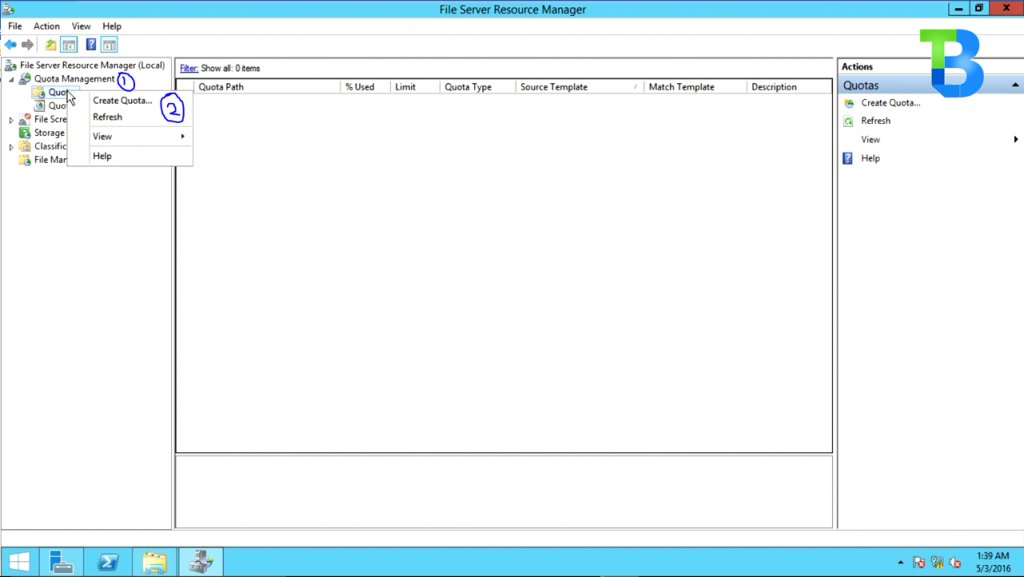
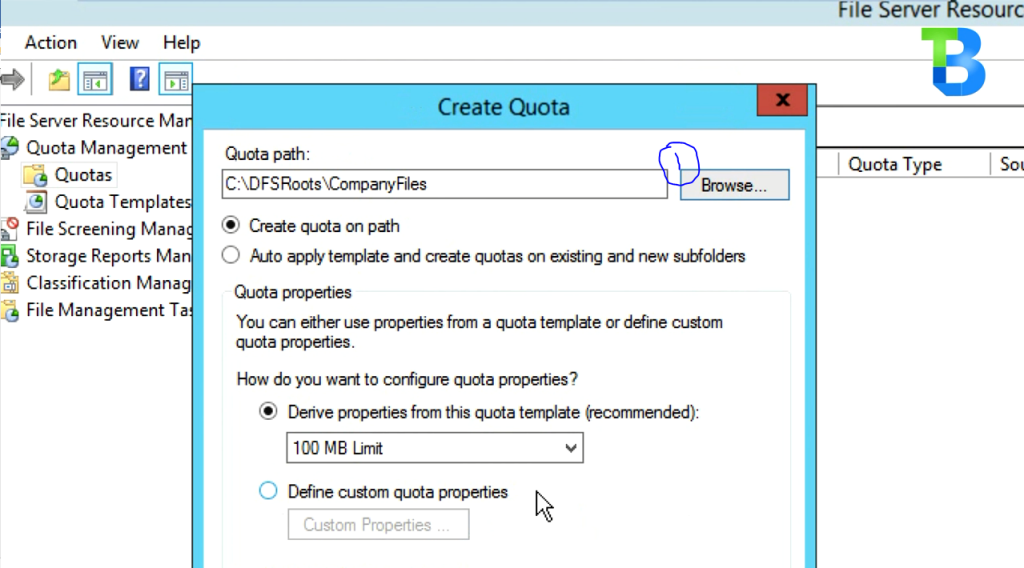
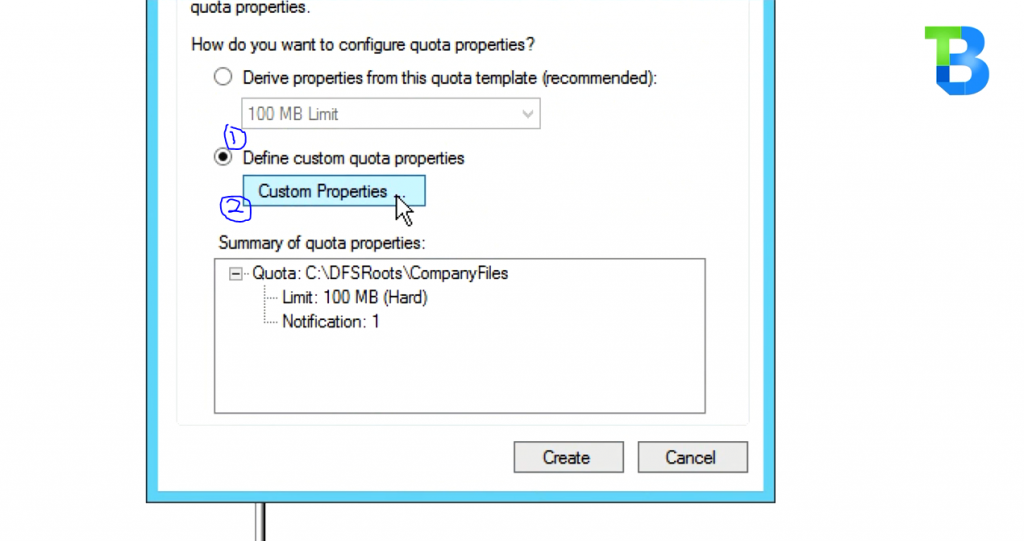

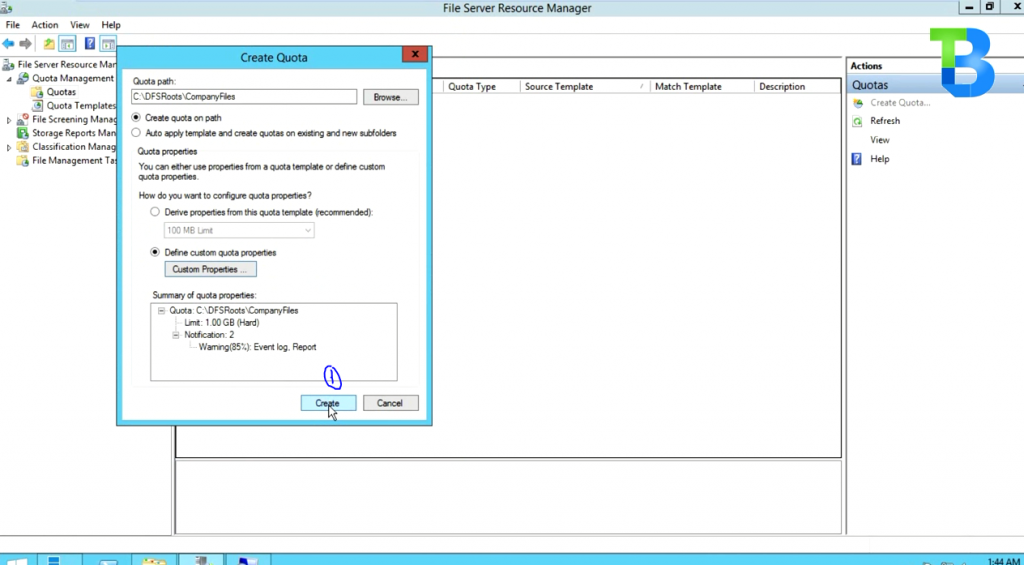
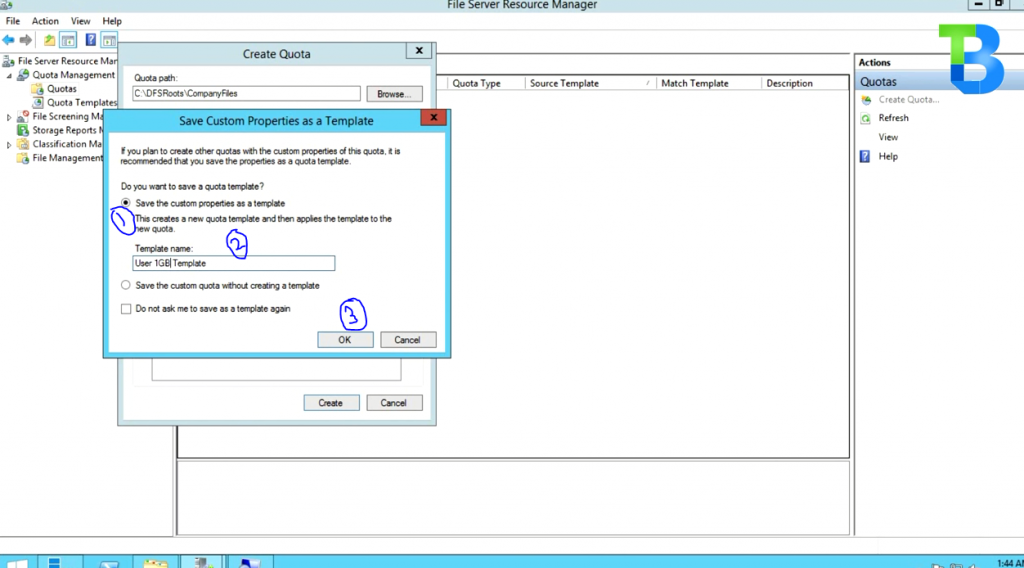
[…] you would learn to generate the storage report of you FSRM Policies you have lead down using Disk Quota or File […]